MoneyWorks Manual
Having Access Granted
If someone else is administering your MoneyWorks Now accounts, they may invite you to a document as described above. This will send you a notification email, and also automatically create a MoneyWorks Now account for you (unless you already have one). In this situation, you will receive a one-time password which you will change to your own chosen secure password when you first log in using MoneyWorks Gold.
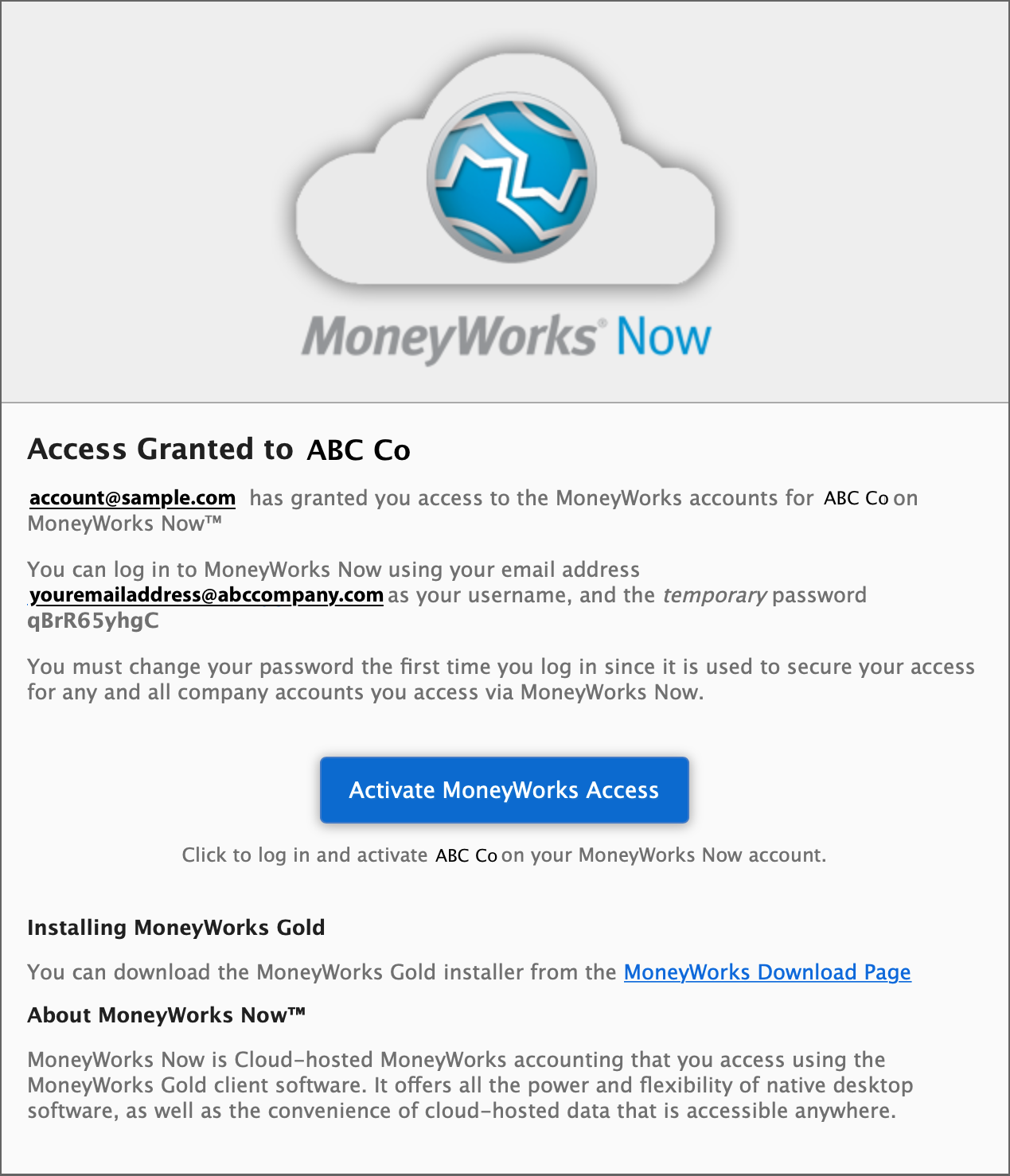
When you receive this email click the Activate MoneyWorks Access button. A web page will open where you can complete the activation. If a MoneyWorks Now account has just been created for you, with a one-time password, that should be autofilled for you. If not, just copy and paste from the email (but on Windows, make sure you are not inadvertently copying the space following the password in the email). If you already had a MoneyWorks Now account created, just enter your MoneyWorks Now password and complete the activation.
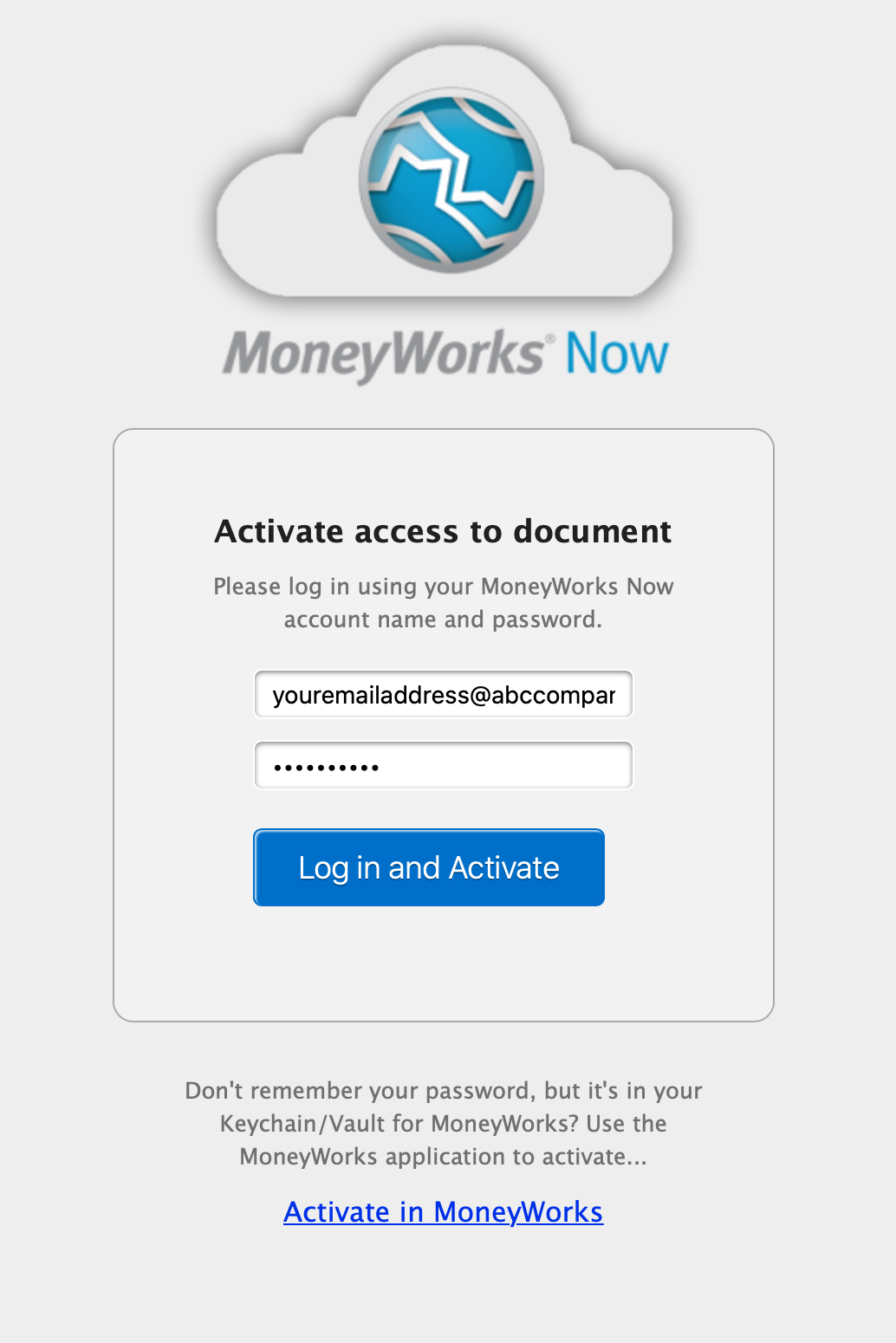
If you are new to MoneyWorks and MoneyWorks Now, follow the download link in the email to download and install MoneyWorks Gold.
You can now access the document by logging in via MoneyWorks Gold.
- Click Connect on the Welcome Screen
- Choose Connect Using: MoneyWorks Now™
- Enter your MoneyWorks Now user name and password
- Click Log In
If this is the first time you have logged in with MoneyWorks Now with an auto-created account, you will be required to change your password.
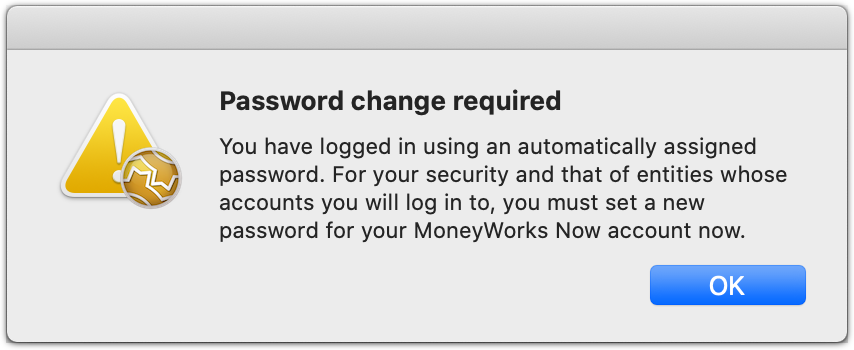
- Enter your chosen password (twice) and click Change.
It is strongly recommended that you leave the Add to Keychain/Vault option turned on (provided that this is your own computer with password protection on your computer login).
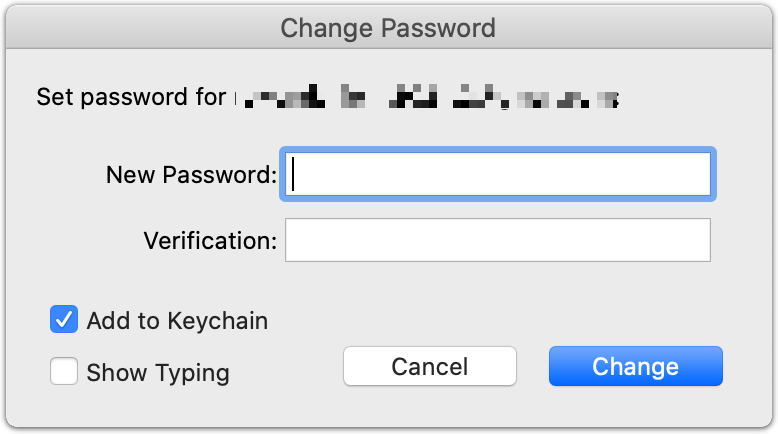
You should now see the list of documents available to you in MoneyWorks Now. Select the document and click Log In (or double click the document).
Note: If you wish to change your password in future, you can access the Change Password dialog after logging in by clicking the gear wheel icon at the bottom of the MoneyWorks Now documents list and selecting Change Password...
